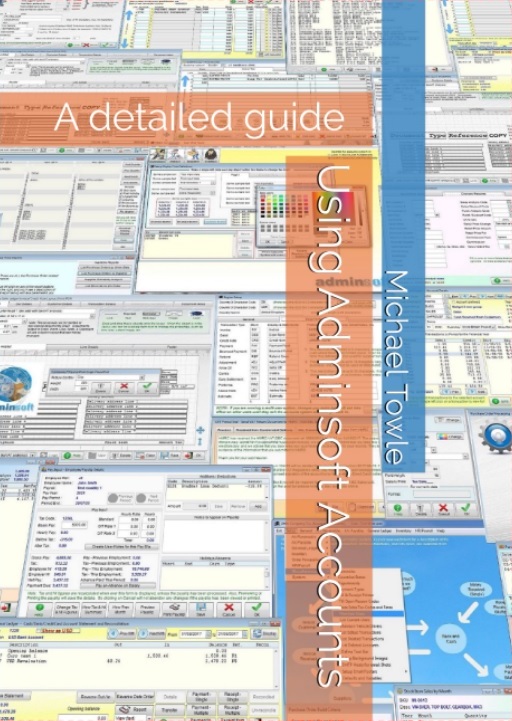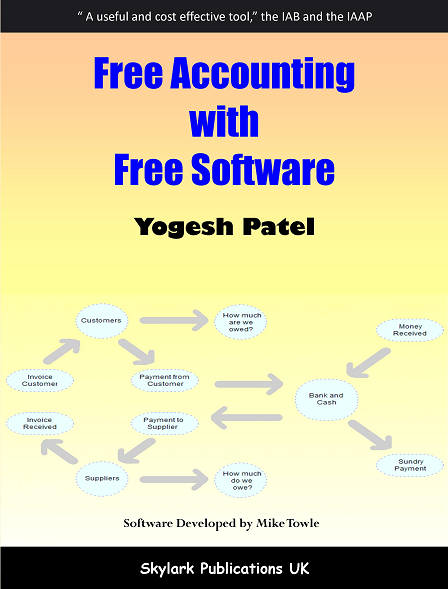Support -
Nominal Ledger/General Ledger
The answers to these questions all relate to recent versions of the software. As the software is under almost constant development, things change, and there may be some minor differences to the version you are using. If you are unsure of an answer, or can not find what you are looking for, please email support for guidance.Is it possible to roll back the year end?
In Adminsoft Accounts there is no year end processing as such. The accounts system just keeps rolling forward. Any postings into a previous year are automatically brought forward in the case of asset, liability, and equity accounts, even if the posting is actually made long after the end of the financial year. However a financial year can be closed, to avoid accidental postings into it. It can easily be re-opened again if/when necessary, as many times as the user wishes.
We run a charity, and so don't generate a profit as such. Is there a way to change the title of the 'Profit and Loss' report to 'Income and Expenditure'?Yes there is. Click on 'Setup' on the top menu bar, go down to 'System', and then select 'Setup Country/Region Data'. If you click on the tab on the right hand side called 'Accounting Terms', you'll see it next input field from the bottom. Note 20 character limit, so you may have to call it 'Income & Expenditure'. You may find this option quite useful, as a lot of accounting terms can be changed in here to suite your specific requirements.
Does you system allow for both cash and accrual based accounting?Adminsoft Accounts is an accrual based accounting system. Which is the way the vast majority of businesses function. It can, however, report Sales tax/VAT on a cash accounting basis if required (the tax authorities in some countries allow tax to be reported on a cash basis).
Does your system conform to US FASB’s GAAP (Financial Accounting Standard Board's Generally Accepted Accounting Principles)?No, it does not currently conform to US FASB GAAP. Some aspects of the IAS are being looked at with a view to implementation, first in the list is IAS 7 Cash Flow Statement. The US along with many other countries are aligning their accounting standards with IASB (International Accounting Standards Board). However, Adminsoft Accounts is a low end accounting product, free to many users! So implementation of IAS will be slow.
We don't seem to be able to backdate any transactions. I cannot enter items from our previous account year. We get a message saying “Warning no account period”?When the system installs, it requests the dates for your current financial year, and then creates periods accordingly. In order to enter transactions that are prior to your current year, you need to manually create account periods for that year. Click on 'Setup' on the top menu bar, then go down to 'Nominal Ledger' (or 'General Ledger'), and then select 'Account Periods'. Click the 'Create Periods for a Year' button, and enter the details of your previous financial year.
I am trying to input assets into the asset register. However when I input the details nothing is posted to the balance sheet?Putting assets into the Asset Register does not post them into the accounts system. But the depreciation can be posted, using the option "Apply Regular Postings".
When purchasing an asset, this should go through the Purchase Ledger (or A/c Payable), so that the correct postings can be made.
The system does not automatically transfer profit to reserves, at month end or year end. Adminsoft Accounts just keeps rolling forward, there is no month or year procedure. So to properly maintain the balance sheet you will have to perform some manual posting.
I keep getting the message 'Current account period not found?', what's causing this?If you click on 'Setup on the top menu bar, go to 'Nominal Ledger' ('General Ledger' on some systems), then click on 'Account Periods', you can see the account periods that have been set up. It may be you need to create some additional periods.
When I run the Trading Report, there is a line of text shown on it, under the Sales heading, stating "Unmatched Codes" and the reported Sales differs by an amount from the Income nominal account?Each account has to have a valid Report Group code in order to appear on the report. The Report Group code tells the computer which section of the Trading Report (and Balance Sheet) you want the account to show up in. This is to allow you to have several sections of expense, or sales accounts, for example.
If you take a look at the account details for your Income account, you might find the Report Group code is not there, or invalid. The default code is SALES
You need to delete any existing periods that may cover the new 18 month financial year you're trying to create. These have to be deleted one by one, I'm afraid.
If you then set the 'Account period type' to 'Calendar Month', which is the default. 'Periods in year' to 18. Then click 'Create Periods for a Year' and it will create your periods automatically. Note, if you keep these settings, it will create any future periods (as it needs them) based on an 18 month financial year.
As a last resort, you can create the periods manually. Clicking the 'New Period' button will allow you to create individual account periods. If it's just the first financial year that is 18 periods, and following years will be 12 periods, then you are probably advised to create the first year manually. In order to prevent 18 period years being automatically created in the future.
The usual way is to create a bank/cash account for the loan capital, an expense account for the interest, and a liability account for the interest. If the loan is repaid monthly, you would make a posting each month from your bank account to the loan and interest accounts. You could set up a regular posting to do this.
However, there are several ways of doing it, and they can vary from country to country. As different countries treat the interest on a loan in a different way. In some countries it is usual to charge the interest monthly, in others annually, sometimes there is no interest charge at all, but perhaps a fee payable monthly or annually. Also, the accounting practice in your country might be to post all the interest into the interest liability account as soon as the loan is drawn down.
So it is difficult for me to provide any specific advise. You really need advice from your accountant on how you should do this. As it is an accounting question rather than a software operation question. However, I to point you in the right direction, there is an option in the Nominal Ledger (General Ledger) menu 'Recurring Transactions' that allows you to set up some postings which can then be repeated each account period.
There are two ways in which things like rent and utilities can be entered. You can make journal entries straight into the General/Nominal Ledger into the relevant accounts, if you're familiar with double entry book keeping. However, I don't know which bit of the World you're from, but if you need to account for VAT, you can use this method.
We would recommend you put these transactions through your Purchase Ledger (A/c Payable). After all, your landlord and the utilities companies are suppliers. You will need to set up a couple of extra Purchase Analysis codes, so your accountant can analyse your expenditure later on. To do this, click on 'Setup' on the top menu bar, then select 'Suppliers', then 'Purchase Analysis Codes'. Lets create a code for rent to begin with. To create a new code click on 'New Code' button at the bottom, then type in RENT, and then a description, say 'Office rent', then click on the 'F' button to find the right Nominal/General Ledger account code. You'll see it's account code 7000, so click on that, then in the next input field down, click on the little down arrow to the right and select 'Expenses and Overheads'. And that should be it. You'll need to do the same thing for utilities, but obviously selecting a different Nominal/General Ledger account.
When entering rent or utilities invoices, be sure to use the right purchase analysis code.
The system has a basic chart of accounts automatically set up when you install it. To add new accounts or change any of the existing accounts, you need to click on 'General Ledger' (or it might be 'Nominal Ledger' on your system) on the top menu bar, then select 'Account Details'. To change an account, you would just type in the account code (or click on the 'Find' button) and press the Enter or Tab key. To add a new account, click on the 'New' button at the bottom of the form. Then type in the account code you wish to use (this must be unique). Then select the 'Type of Account', it will be an asset, liability, expense, income, or equity.
'Budget Group' you can ignore (unless you plan on using the budgeting facilities of course), and just leave empty.
'Report Group' refers to where about's the account appears on your Profit & Loss (or Income Statement) and Balance Sheet reports. You need to put something in here. If you don't know what report groups are available, click on the 'Find' button. You can add, remove, or change Report Groups in setup.
The 'Description' can of course be anything you wish, it should be something that allows you to easily identify the account. This can not be left empty.
'Cash Book A/c' needs to be 'Y' or 'N'. If the account is a cash account of some sort, a bank account, or petty cash account, or credit card account, etc. you need to put a 'Y' in here. Then the account will appear in the 'Cash Book' option that is on the main menu. This allows you to easily check the account against bank, loan, or credit card statements to reconcile it.
When you have finished inputting the details of the account, click on 'Save' at the bottom of the form.
If the information you require is not here, send an email to support@adminsoftware.biz