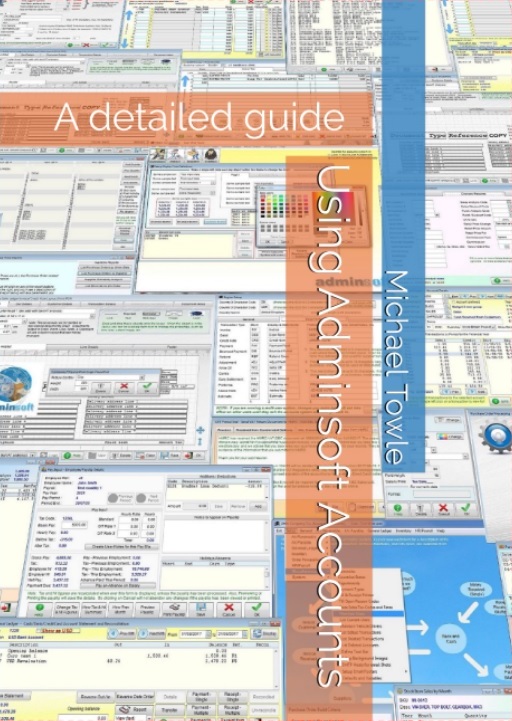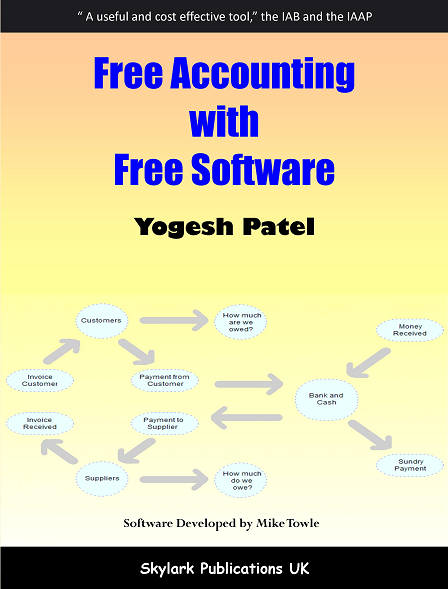Support - Frequently Asked Questions
The answers to these questions all relate to the current version of the software. As the software is under almost constant development, things change. If you are running an older version of the software, you may have to email support for guidance. However, we always recommend you use the latest version of the software.Which versions of Windows will the software run in?
Just been looking at your accounts software, is it really free?
Does the software need an internet connection?
I wanted to download and try out AutoManager, but can only find Adminsoft Accounts?
What is the User ID and Password?
Do I need to register the software?
Can I install Adminsoft Accounts onto a USB stick and use it on other computers?
I have purchased a Software Registration Key, can I still upgrade to the latest version?
Can I use Adminsoft Accounts over the internet?
I want to use two computers that are not networked, can I copy the accounts data from one to the other?
The system says I am not authorized to access this company/organization?
I get a 'cursor could not be updated' message when I try to run the program?
When I output to PDF, I get a message 'Error in UpdateSettings 12 - Variable VALUE is not found'.
Is there a sample Chart of Accounts, or will I need to create my own?
I created an account, but I can't see it in the P and L or Balance Sheet?
Is the Freeware version in US Dollars or UK Pounds?
How can I change the base currency?
Does the system accommodate more than one bank account?
Does the software handle VAT/Sales Tax Cash Accounting?
Sales invoices have a space for P/O Ref. but where do you enter it?
The software says 'Too many users' and won't let me in?
Uninstalling the software?
Will the software run on Apple Mac or Linux?
Can I import data from my old accounts system?
When I enter a Credit Note it increases the account balance?
I can't send an email from within Adminsoft Accounts?
How do I use a bar code scanner?
Which versions of Windows will the software run in?
It will run on all PC versions of Windows from Windows 98 onwards, right up to Windows 11. It will not run in Windows 95 or NT 4.0. However, the older v3.xxx versions (developed with Microsoft Visual FoxPro 6, and later FoxPro 7) will run in all PC versions of Windows including 95 and NT 4.0. Those operating systems are really old, but if they're what you're using, you can download the older versions of Adminsoft Accounts from Previous Versions.
Just been looking at your accounts software, is it really free?
Yes, it really is free. Fully functioning (including VAT MTD and payroll RTI submissions in the UK), with no 30 day time out or whatever (unlike many so called 'free' accounting systems we've seen).
The only real limitation is the Sales Prospecting and Sales Order Processing modules are not available when used for free.
On all printed and HTML documents (like invoices, statements, remittances advices, etc) at the bottom it prints a message saying 'Accounts software from www.adminsoftware.biz', also when you exit the software it always starts up your default web browser and goes to our web site. Most people consider this a very small 'price' to pay for such a comprehensive free accounts system.
However, if you want to remove the advertising message on documents, and don't want the bother of the system going to our web site every time you exit the accounts system, you can purchase a Software Registration Key off our web site which will prevent these things happening. You can do this at any time, regardless of how long you've been using the program.
Does the software need an internet connection?
No, is the quick answer. ALL your data is stored on your computer or network. No data is stored on our website/server, and so no internet access is required in order for Adminsoft Accounts to run. The Freeware version will attempt to start up your default web browser when you exit the system, and also to display information and adverts in the background. But this is for support and marketing purposes. It tells us how many people are using our software, and it displays a web page that displays adverts and keeps you up to date of developments here at Adminsoft. We recommend you allow it to connect to the internet, but it is not necessary. The software will run quite happily with no internet connection.
Note, if the software is purchased it does not automatically access our web site on close down.
I wanted to download and try out AutoManager, but can only find Adminsoft Accounts?
Adminsoft Accounts incorporates AutoManager. If you download Adminsoft Accounts, when you install it you will have the option of selecting AutoManager (and Shop/Cafe Manager).
What is the User ID and Password?
When you first install the software a user is created automatically. The user ID is the word FIRST and there is no password.
The system does not ask for a user name and password when it starts up. In order to make it force users to login with a user name (and password if you set one up), you must go to the 'Maintain Users' option, and click on the 'Force users to login to the system' check box in the bottom left hand corner of the window.
Do I need to register the software?
On installation, the software asks for your name, company/organization name and address, and email address. These registration details are automatically passed over the internet to Adminsoft. Your email address will only be used by Adminsoft very occasionally. Note, if your computer is not connected to the internet at the time of installation, the installation process will continue, and the software will run unregistered.
Can I install Adminsoft Accounts directly onto a USB stick and use it on other computers?
Yes you can. Simply plug your USB memory stick into your computer, download Adminsoft Accounts, and during the installation process select your memory stick as the place to install the software. Unlike most other accounts packages, Adminsoft Accounts does not copy DLL files into your system folder, or require registration of files (unless you opt to use the integrated Chilkat email option, there are alternatives), or change registry values belonging to other applications or Windows. This means once you have installed the software on your USB memory stick, you can unplug it from your computer, plug it into another computer, and it will run straight away (the file to start Adminsoft Account is accounts.exe). No fuss, it couldn't be easier.
I have purchased a Software Registration Key, can I still upgrade to the latest version?
Yes you can. If you purchased a Software Registration Key, it will continue to work when ever you install the latest version of Adminsoft Accounts v3.xxx or v4.xxx.
Can I use Adminsoft Accounts over the internet?
Yes you can, but.... The software has been developed to work single user on a Windows PC or multi-user across a LAN (Local Area Network). It can not run directly off a web server, with users using a browser as the client, in the way online accounting applications operate.
There are three ways in which Adminsoft Accounts can be used over the internet:
1 Install the Adminsoft Accounts on one PC and then set up remote access to that PCs hard drive. There are two disadvantages with this method: it can be slow, especially if the accounts system contains a lot of data, any viruses on the remote PC can be transferred to the host PC.
2 Setup Adminsoft Accounts as per 1 above, but place a copy of accounts.exe on each PC that will be accessing the accounts system. This involves installing the accounts system on each PC. After each PC has Adminsoft Accounts installed, delete the 'system' and 'ledgers' folders within the Adminsoft Accounts folder (obviously, this does not include the PC that will be sharing it's hard drive containing your data). So, when you start up the software, it will then ask you where the data is, and you would select the remote drive. This can make operating a little faster, as it's not having to access the program itself over the internet. The downside is, when you want to update Adminsoft Accounts, you have to update it on every PC.
3 Install Adminsoft Accounts on one PC, and then setup some remote desktop software. So, a remote PC would then connect to the remote desktop over the internet. Adminsoft Accounts runs on the PC it's installed on, the remote PC simply reproduces the Windows desktop. Though only one PC would be able to access the system at any one time, unless you have multiple PCs on a network, each accessible via remote desktop software. If Adminsoft Accounts is installed on a PC running Windows Server software, it may be possible to connect more than one remote PC at a time directly to the server. This method of accessing the software is probably the quickest, and definitely the safest, as any viruses on the remote PC are very unlikely to find their way onto the host PC. It also means, when you want to update the software, you are just updating the one copy.
I want to use two computers that are not networked, can I copy the accounts data from one to the other?
Yes you can. The data for each company/organization you have set up in the system is held in sperate folders. The name of the folder is the same as the company/organization code. For example, if you set up a company called Smith Inc. and give it a company code of SMITH, assuming you installed Adminsoft Accounts into the default folder, the data for this company will be held in "C:\Adminsoft Accounts\ledgers\SMITH" (note, in some older installations the path may be "C:\Program Files\Adminsoft Accounts\ledgers\SMITH") The "SMITH" folder will itself contain three other folders: "data", "docs", and "reports". Pretty self explanatory. "data" contains all the actual accounts data, "docs" contains any letters and images created, and "reports" contains any reports that you have told the system to save.
If you are running the system on two computers and want to work on one and then copy the data to the other, you can copy the entire "Adminsoft Accounts" folder (along with all it's sub-folders), or you can just copy the specific company/organization folder. However, if just copying a specific folder you must first create that company/organization in Adminsoft Accounts on the destination computer (if it doesn't already exist, of course), using the same company code. Otherwise it will not know the company exists, and will not list it when you start up the accounts system. The easiest option is probably to install Adminsoft Accounts on both PCs, and then use the 'Backup Data' and 'Restore Data' options to move the data between one PC and the other. As with any procedure that involves copying your data, you have to be careful you only work on one PC at a time, and copy the data to the other PC before you work on that one.
If running the software on two or more unconnected PCs, we would recommend you run it off a USB memory stick. This is because it's very easy to work on one PC and then realize you haven't restored the most up to date data to it first, and now you have two copies of data that are out of sync (this cannot be corrected, one set of data would have to be abandoned). If the whole thing is on a USB memory stick, it can't happen. Don't forget, even if the software is running off a USB memory stick you still need to back it up, just in case the memory stick should ever fail.
The system says I am not authorized to access this company/organization?
After you first install the software we strongly recommend you select a password for the default user created by the system, or setup your own user ID and password. The default user is created with 'supervisor' status, which basically provides access to all parts of the system. When creating a new user ID, if you do not give the user ID 'supervisor' status, you must click on 'Add Company' and set up a security profile for any company/organization you wish the user to have access to. If not, you get the above message when ever the user tries to access a company/organization for which they have no security profile setup.
I get a 'cursor could not be updated' message when I try to run the program?
The security built into Windows is sometimes a problem (right back to Windows XP). It means the system will not allow Adminsoft Accounts to update any of its files. So when you start the program up, it gets stuck! This usually only happens when the Adminsoft Accounts folder is installed into 'C:\Program Files'. The default location is your root folder (ie. C:\ ). To solve this problem, you need to install the software into the root folder (or another folder where you know software can read/write/delete files). You can simply copy the folder 'Adminsoft Accounts' to C:\ (so the program will live in 'C:\Adminsoft Accounts'), or you can download and re-install the software. However, if you select the later, you will have to delete the folder 'C:\Program Files\Adminsoft Accounts' first. Otherwise the install program will see it, and think it is just doing an update.
When I output to PDF, I get a message 'Error in UpdateSettings 12 - Variable VALUE is not found'
The accounts system uses third party software to output reports and documents to PDF. There are two systems to choose from. The default is Eqeus XFRX. The above message can occur sometimes when FoxyPreviewer is selected instead. When a PDF file is created for the first time, it saves some setup information in a file called FoxyPreviewer_Settings.dbf However, occasionally something can go wrong with this file, and when it does, each time you output to PDF you get an error message. To fix this locate the file FoxyPreviewer_Settings.dbf and delete it. It will be in the 'Adminsoft Accounts' folder. Alternatively, set the PDF system to Eqeus XFRX.
Is there a sample Chart of Accounts, or will I need to create my own?
When you set up a company/organization in Adminsoft Accounts (which you will do during installation), there is a list of Charts of Accounts and you can select one. Of course, each business/organization is different, and each country has different accounting requirements, so you may wish to change and expand the existing Chart of Accounts, which of course you can do by editing, deleting or adding accounts. There is also a number of Chart of Accounts on our web site which you can download. Some have been created by other users, and are specific to their company/organization and country.
I created an account, but I can't see it in the P and L or Balance Sheet?
Each account in the General Ledger (Nominal Ledger) needs to have a Report Group code in order for it to appear in the P and L or Balance Sheet reports. The Report Group code tells the system where you want the account to appear in the reports. If you have created a new account, and it isn't appearing on either on the reports, then you have probably not given it a Report Group code. There are a few Report Group codes set up on installation. Sufficient to produce basic reports. If you have specific requirements, you can add or delete these codes, to produce Profit and Loss and Balance Sheet reports in just about any format you need.
Does the Freeware version work in US Dollars or UK Pounds?
The currency used depends on the country you selected during installation. For example, if you select USA it will operate in US Dollars, if you select India it will operate in Indian Rupees, and so on. So where ever you are, it will use your local currency, provided your country is listed, only countries where English is the first language or prominent second language appear in our list. In the unlikely event your country is not listed, please notify us and accept our apologies.
Adminsoft Accounts is multi-currency. You can set up additional currencies (including crypto currencies) and use as many of them as you like in the same set of ledgers, even in the same account! Beware exchange rate problems however. Most countries have a floating exchange rate, so you will need to update the exchange rate in Adminsoft Accounts frequently. In the time between raising a sales invoice and collecting the payment (perhaps several days or weeks later), the value of the currency may well have changed. Adminsoft Accounts converts a currency into the base currency of the ledger at the time the transaction is entered, using the exchange rate you have setup for that currency. As payments are made or received, regular adjustments to the account will be required. So operating in a multi-currency accounting environment is not without problems.
Bank/cash accounts can be setup to use currencies other than the ledgers base currency. So for example, if you normally use US Dollars, but have a Euro bank account you use when doing business with a European country, all related transactions can be entered in Euro. However, some currency conversion is still performed, because the value of the sale of purchase will be posted in the ledger's base currency.
How can I change the base currency?
The base currency is dependant on the country you have selected for your company/organization during installation. For example, if you selected USA, then the base currency will default to US Dollars. If you need to change the base currency, select the 'Currencies' option in Setup -> Miscellaneous. Select or create a currency, then click the "Set to base currency" button. All references in the accounts system in the old base currency will be changed to the new base currency, in both accounts and transaction records. However, it does NOT change the value of any existing transactions. It does not attempt to apply an exchange rate to the old base currency to convert balances to the new base currency. For example, if the base currency of the accounts system was in USD and you convert it to EUR, it will change all USD currency references to EUR, but it will not change the amount in any transactions or elsewhere, exchange rates are ignored. Which means if any existing transactions entered are actually in USD, their values after changing the base currency from USD to EUR would be wrong. So, in this instance you could only change the base currency to EUR if you have been entering transactions as if there were in EUR, even though the base currency was set to USD. No exchange rate conversion takes place because so many balances would change, there would be a huge problem with rounding errors, which could make it impossible to get the accounts system to balance.
If at all possible, it's better to avoid changing the base currency, or to change it prior to entering any transactions.
Does the system accommodate more than one bank account?
Yes, you can set up as many bank accounts as you wish. When you create a new account, just answer 'Y' to the prompt 'Cash Book A/c'. It treats cash accounts and bank accounts in exactly the same way. If you click on the 'Cash Book' option it will list all your cash accounts and bank accounts. If the new cash/bank account is to be used for sales or purchases you will need to set up a Sales and/or Purchase Payment code for it, or change the account code used by an existing Sales and/or Purchase Payment code. You can do this in Setup->Miscellaneous->Payment Types. The Payment Code is used when receiving or making payments from/to customers and suppliers. This is a safe and flexible way of implementing customer and supplier payments. It means users can only use accounts you have set up for the purpose.
Does the software handle VAT/Sales Tax Cash Accounting?
The system can indeed be set up for the VAT Cash Accounting scheme. Click on 'Setup' on the top menu bar, from drop down menu select 'General Ledger' (or it may say 'Nominal Ledger'), then Settings. On the left hand side of the form, there are two options for setting the 'VAT accounting scheme', one for customers and one for suppliers. Set these to 'Cash Accounting'. In some countries, both have to be set to either 'Standard' or 'Cash Accounting', and in some countries it is acceptable to the tax authorities to run one ledger as 'Standard' and one using 'Cash Accounting'. When using cash accounting, when you run a VAT/Sales Tax period end report, only VAT/Sales Tax on invoices paid or part paid will be reported. If part paid, a proportion of the VAT/Sales tax is reported. It also handles payments in advance, where an invoice has not yet been created. Under UK VAT law, when using the VAT Cash Accounting scheme, VAT must be paid on advanced payments, even if no invoice exists.
Sales invoices have a space for P/O Ref. but where do you enter it?
You can only enter a P/O Ref. for a sales invoice if the system is running in 'Full Details' mode. The accounts system has two modes of operation. When it starts up, by default, it runs in 'Basic Details' mode. This shows the main options a user may require, and the basic details within each accounts and invoice input form. This will actually suite many users who do not require a complicated accounts system. However, the software can be switched to run in 'Full Details' mode. In this mode ALL available options will be shown, and the main forms will contain a great deal more information. To put the system into 'Full Details' mode, simply click 'Show Full Details' on the toolbar. If you have closed the toolbar, you can re-open it by clicking on the 'Help' drop down menu, and then on "Startup Toolbar". When you create an invoice in 'Full Details' mode you'll notice there are three 'tabs' across across the form: "Test - Quantity & Prices", "Details", and "Costs". Click on "Details" and you'll see lots of input fields where you can enter a whole load of stuff, including P/O Ref. Just ignore any of the other input fields you're not interested in.
The software says 'Too many users' and won't let me in?
This could be due to too many users trying to access the system at once. If you are using a single user version, it thinks you or someone else is already in the system. It could be you already have the software running, check your Windows task bar and make sure. If not, it could be the program abnormally terminated when it was last run, perhaps due to a computer crash, or not exiting the software prior to shutting down the computer. To get around the problem, follow this simple procedure: When you start up the software and login, and it says 'too many users', do a single left click on the user in the list (there may only be one user listed) and then click on the 'Log Out' button at the bottom. The user should vanish. If you click on 'OK' it should allow you back in to the system.
When installed Adminsoft Accounts can up less than 100mb on your hard disk. Which is virtually no space at all in these days of terabyte hard disk drives! And it's self contained. Everything sits in one folder (and sub-folders under that).
In Adminsoft Accounts v4.120 and later, there is an uninstall option built in. Click on 'Setup' on the top menu bar, go down to 'System', and you'll see the option 'Uninstall Adminsoft Accounts' at the bottom of the menu.
In Adminsoft Accounts versions prior to v4.120, you have to uninstall the software manually, but it is quite straightforward:
You can remove it by deleting the folder "C:\Adminsoft Accounts" (in some older versions of Windows the software will be installed in "C:\Program Files\Adminsoft Accounts"), assuming you installed it into the default folder, and by deleting the icon on your desktop. In Windows Vista or older versions, to remove the option from your Start menu you have to single right click on the 'Start' button on the task bar, click on 'Open', you should be able to see the Adminsoft Accounts icon appear in the window, just delete that. In Windows 7 and later, you have to right click on the option in the Start menu, this will produce a small menu of options, click 'Remove from this list'. And that's it!
Well, more or less. There is a small complication if you have used the Chilkat built in email facility. This only applies to Chilkat, not Windows CDO. Unlike most other applications, with Adminsoft Accounts there are no DLL files to unregister and no files in Windows system folders. It's a very clean install. But the exception is when using Chilkat, which is integrated into Adminsoft Accounts, and is a third party product from Chilkat Software. An excellent product, but it does require registration of the file chilkatax-9.5.0-win32.dll To remove this registration, start up the 'Command Prompt' (Windows Start menu -> Accessories) and type in regsvr32 C:\Adminsoft Accounts\chilkatax-9.5.0-win32.dll -u (if Adminsoft Accounts was installed in a different location, you will have to change the path accordingly) and press the Enter key on your keyboard. This will unregister the file. If you have used Adminsoft Accounts prior to v4.251, there'll also be a similar file called ChilKatMail2.dll that need to be unregistered. This can be done in the same way as for chilkatax-9.5.0-win32.dll
In some very old versions of Adminsoft Accounts, the file ChilKatMail2.dll got copied to your Windows system folder before being registered. In this case you would need to type in: regsvr32 \windows\system32\ChilKatMail2.dll -u and press Enter. You will also need to delete the file from your windows/system32 folder.
If Windows says you do not have the authority to un-register a DLL, then try again. But this time right click on the 'Command Prompt' option in your Windows Start menu, and select 'Run as administrator'.
Will the software run on Apple Mac or Linux?
Adminsoft Accounts will not run directly on the Apple Mac. But I understand emulation software exists to make the Mac operating system look like Microsoft Windows in order to run Windows software. Some of our users report that Adminsoft Accounts will run using this emulation software under OSX, but we have never tested it.
The software will run under Linux, Ubuntu, or Solaris under WINE, with compatibility set to Windows XP Service Pack 3. Use WINE's default C compiler, and create the folder "C:\Program Files\Adminsoft Accounts" Then install, and tell the installation program you want to put the folder 'Adminsoft Accounts' in to the 'C:\Program Files' folder. It may not create the shortcuts for you, so you may have to do that manually. The other issue is that when you exit the accounts system, when running as Freeware it tries to fire up your default browser to show our web page, but this may fail. Not really a problem. Though WINE, thinking there is a problem, may display some messages, but it should be OK.
Please note: If you're actually using Windows and not installing on a Linux box using WINE, we do NOT recommend you install into 'C:\Program Files' as the security built into Windows can prevent the program from running. Most other folders are fine, we recommend simply installing it into your root folder (ie. C:\) which is the default location.
If it fails to install, you may need to install the software on a Windows PC first, and then copy the 'Adminsoft Accounts' folder and its contents over to your Linux or Apple machine.
Can I import data from my old accounts system?
Maybe. If your old accounts system can output its data in some form of ASCII file (as text or CSV say), then Adminsoft Accounts can probably load it up. The import function in Adminsoft Accounts is very flexible, and allows you to define each field in the input file, and test it prior to actually importing.
When I enter a Credit Note it increases the account balance?
This is probably because you have entered a positive value as the 'Quantity'. Each accounts system seems to have its own way of dealing with credit notes! In Adminsoft Accounts, you should enter a negative value for 'Quantity' and a positive value for the price each. The theory being, if you're raising a credit note, its because you are receiving something back, hence a negative value for 'Quantity'. But whether you're selling something or receiving it back, the actual value of that item will always be positive. If you enter a positive value for a 'Quantity', it will warn you, but will not stop you from doing it.
I can't send an email from within Adminsoft Accounts?
There could be one of several reasons. First thing is to make sure you have setup the email correctly. If not using Microsoft Outlook, Adminsoft Accounts needs to know your email SMTP host address, any login name & password, and a port number (if any port other than the usual port 25 is used), and whether SSL or TLS are required (they are security protocols now used by quite a few email servers). To do this select 'Setup' from the top menu bar, then select 'Miscellaneous' and then 'Settings'. Also check the user login details, as it is possible to set up SMTP details for a particular user that will then override the main SMTP setup. If the setup information is OK, it might be a problem relating to the email software, or your email host. Adminsoft Accounts can use one of two types of built in email system: Windows CDO (which comes with Windows), and Chilkat (which is third party software). Currently, we prefer Chilkat, as this has shown to be more tolerant of the various security systems in use by email hosts. However, it does require an entry in the Windows registry. If you have elected to use Chilkat (which is the default), the software will try to register it for you. But it isn't always successful. If you're getting error messages when trying to use Chilkat check to see if the file chilkatax-9.5.0-win32.dll exists in your Adminsoft Accounts folder. This is critical, if it isn't there email Adminsoft for support. The file then needs to be registered:
In all Windows versions earlier than Vista, do the following:
Bring up a Command Prompt (this is often lurking in the Windows Start Menu -> All Programs -> Accessories). It's usually better to single right click on the option, and select 'Run as Administrator'. Assuming you have installed Adminsoft Accounts into the default location, then type in the following:
cd c:\adminsoft accounts
and press the Enter key on your keyboard. Then enter:
regsvr32 chilkatax-9.5.0-win32.dll
then press the Enter key on your keyboard. Hopefully you will get a message saying the file has been registered successfully. Type in 'exit' and press Enter to exit the command prompt.
How do I use a bar code scanner?
The software has extensive support for barcodes.
There are several ways of connecting a bar code scanner. USB port, wi-fi, or via the keyboard connector (rarely used these days). Adminsoft uses the type that connects via the keyboard connector. However, this is not an issue, as most bar code scanners comes with keyboard emulation software (ie. it pretends the incoming data is from the keyboard). If your scanner does not come with keyboard emulation software, you may find suitable emulation software available on the internet, often for free.
Most parts of system where a stock code/SKU can be entered will accept a bar code scanner input. Simply scan the bar code of the stock item, and the stock code/SKU will automatically appear in the stock code/SKU input field. Depending on the way the particular window operates, the stock item may be automatically selected. Such as in the Parts Counter option in AutoManager, and in the Sales Counter option in Shop/Cafe Manager, which are both designed for use in a retail environment.
The software can also print barcodes. A wide range of barcodes is available. There's also an option to print the stock code/SKU and/or the stock item description on the barcode labels. There are no set label sizes, you simply enter the size of the label you are using. a barcode would normally consist of numbers, and often stock items come form the supplier/manufacturer with a barcode already on them. You can simply scan that barcode in to associate it with a stock item. But, if you need to create your own barcodes, you can use the stock code/SKU as the barcode reference instead (note: not all types of barcode will accept letters or symbols). This saves you having to invent unique numbers yourself. There is a free downloadable user guide available all about scanning and printing barcodes.
If the information you require is not here, send an email to support@adminsoftware.biz